THIS MEGA TUTORIALS INCLUDE BOTH FUNDAMENTALS AND INTERMEDIATE COURSES FOR BEGINNERS AND EXPERTS – FOR WINDOWS AND MAC.
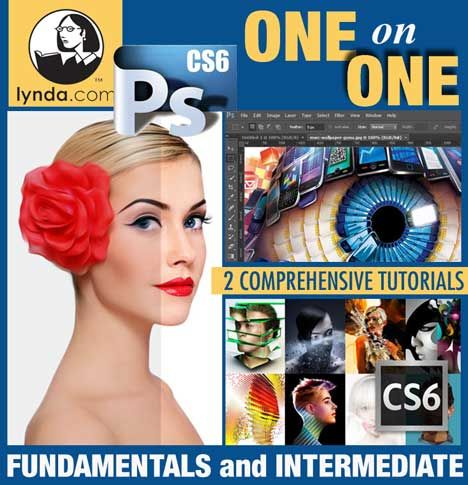
Photoshop CS6 One-on-One: Fundamentals is a concise and focused introduction to the key features in Photoshop, presented by long-time lynda.com author and Adobe veteran Deke McClelland.
Photoshop CS6 One-on-One: Intermediate – industry pro Deke McClelland teaches you how to build on your basic knowledge and achieve next-level effects in the premiere image-editing program from Adobe, Photoshop CS6.

Read Complete Description and Course Outline on next page.
Photoshop CS6 One-on-One: Fundamentals with Deke McClelland
Photoshop CS6 One-on-One: Fundamentals is a concise and focused introduction to the key features in Photoshop, presented by long-time lynda.com author and Adobe veteran Deke McClelland. This course covers the image editing process from the very beginning and progresses through the concepts and techniques that every photographer or graphic designer should know. Deke explains digital imaging fundamentals, such as resolution vs. size and the effects of downsampling. He explains how to use layers to edit an image nondestructively and organize those edits in an easy-to-read way, and introduces techniques such as cropping, adjusting brightness and contrast, correcting and changing color, and retouching and healing images. These lessons distill the vast assortment of tools and options to a refined set of skills that will get you working inside Photoshop with confidence.
Topics include:
* Opening an image from Photoshop, Bridge, or Camera Raw
* Navigating, zooming, panning, and rotating the canvas
* Adding, deleting, and merging layers
* Saving your progress and understanding file formats
* Cropping and straightening
* Adjusting brightness and contrast
* Identifying and correcting a color cast
* Making and editing selections
* Enhancing portraits by retouching skin, teeth, and eyes
Course Outline:
1. Opening an Image 19m 15s
Welcome to One-on-One 2m 27s
Opening from the Windows desktop 4m 7s
Opening from the Macintosh Finder 4m 9s
Opening from Photoshop or Bridge 2m 45s
Opening an image from Mini Bridge 1m 16s
Opening through Camera Raw 2m 32s
Closing one image and Closing All 1m 59s
2. Getting Around 38m 14s
Navigating your image 40s
The dark vs. the light interface 3m 12s
Navigating tabs and windows 4m 32s
Panels and workspaces 4m 27s
Zooming incrementally 4m 29s
Zooming continuously 2m 43s
Entering a custom zoom value 2m 25s
Scrolling and panning images 2m 31s
Rotating and resetting the view 2m 11s
Cycling between screen modes 3m 10s
Using the Navigator panel 3m 38s
Adjusting a few screen prefs 4m 16s
3. Image Size and Resolution 45m 58s
Digital imaging fundamentals 1m 45s
Image size and resolution 3m 3s
The Image Size command 3m 27s
Common resolution standards 3m 20s
Upsampling vs. real pixels 4m 36s
Changing the print size 6m 16s
Downsampling for print 4m 12s
Downsampling for email 3m 11s
The interpolation settings 5m 22s
Downsampling advice 4m 36s
Upsampling advice 6m 10s
4. Using Layers 53m 17s
The layered composition 1m 40s
Introducing the Layers panel 4m 12s
Adding, scaling, and aligning layers 5m 27s
Dragging and dropping layers 4m 36s
Stack, reveal, and rename 2m 58s
Opacity, history, and blend mode 6m 5s
Duplicating a selected portion of a layer 5m 32s
Applying a clipping mask 3m 58s
Blending inside a clipping mask 4m 10s
Finishing off your artwork 3m 13s
Creating a new layer and background 4m 24s
Layering tips and tricks 7m 2s
5. Saving Your Progress 26m 19s
The art of saving 54s
Four things to know about saving 6m 0s
Saving layers to PSD 6m 38s
Saving print images to TIFF 4m 48s
Saving an interactive image to PNG 3m 41s
Saving a flat photo to JPEG 4m 18s
6. Crop and Straighten 19m 36s
Honing in on your image 1m 43s
The new and improved Crop tool 3m 35s
Editing your last crop 3m 1s
Straightening a crooked image 2m 29s
Filling in missing details 6m 44s
Using the Perspective Crop tool 2m 4s
7. Adjusting Luminance 42m 6s
First, there is brightness 2m 12s
How luminance works 4m 18s
The three Auto commands 3m 27s
Automatic brightness and contrast 3m 19s
The Brightness/Contrast command 2m 47s
The dynamic adjustment layer 4m 5s
Editing adjustment layers 3m 52s
Isolating an adjustment with a layer mask 3m 31s
Introducing the histogram 4m 58s
Measuring an adjustment 3m 34s
Using the Shadows/Highlights command 6m 3s
8. Adjusting Colors 44m 33s
And second, there is color 1m 31s
Identifying a color cast 3m 34s
Correcting a color cast automatically 3m 57s
Changing the color balance 6m 10s
Compensating with Photo Filter 3m 11s
Adjusting color intensity with Vibrance 3m 29s
Correcting color cast in Camera Raw 5m 46s
The Hue/Saturation command 5m 26s
Summoning colors where none exist 4m 8s
Making more color with Vibrance 4m 27s
Making a quick-and-dirty sepia tone 2m 54s
9. Select and Edit 55m 46s
Making selective modifications 1m 10s
The geometric Marquee tools 6m 1s
Aligning one image element to another 4m 59s
The freeform Lasso tools 3m 59s
Polygonal Lasso tool and Quick Mask 5m 19s
Cropping one selection inside another 6m 15s
Creating rays of light 4m 44s
Quick Selection and Similar 4m 11s
Making it better with Refine Edge 4m 56s
Integrating image elements 2m 39s
Magic Wand and Grow 5m 17s
Refine, integrate, and complete 6m 16s
10. Retouch and Heal 53m 49s
Your best face forward 1m 0s
Content-Aware Fill 6m 11s
Using the Spot Healing Brush 5m 36s
The more capable “standard” Healing Brush 5m 55s
Meet the Clone Source panel 3m 53s
Caps Lock and Fade 4m 57s
The Dodge and Burn tools 5m 1s
Adjusting color with the Brush tool 6m 35s
Smoothing skin textures 5m 58s
Brightening teeth 4m 0s
Intensifying eyes 4m 43s
Conclusion 51s
Goodbye 51s
Photoshop CS6 One-on-One: Intermediate with Deke McClelland
In this course, industry pro Deke McClelland teaches you how to build on your basic knowledge and achieve next-level effects in the premiere image-editing program from Adobe, Photoshop CS6. Discover how to seamlessly move and patch areas of a photo with the Content-Aware toolset; stretch the brightness of a scene with automatic and custom Levels adjustments; create intricate designs with text and shapes; and morph an image with layer effects and transformations. Deke also shares his techniques for sharpening details, whether addressing noise and highlight/shadow clipping or camera shake, and converting a full-color image to black-and-white. The final chapters show you how to best print and save images for the web, making sure all your hard work pays off in the final output.
Topics include:
* Performing automatic retouch, scaling, and more with the Content-Aware tools
* Editing the histogram
* Customizing a Levels adjustment
* Making channel-by-channel Levels adjustments
* Sharpening with the Smart Sharpen, Emboss, and High Pass filters
* Working with vector-based type
* Kerning and tracking characters
* Creating text on a path
* Drawing and customizing shapes
* Creating depth, contour, and texture with layer effects
* Liquifying an image
* Simulating an infrared photo
* Adjusting print position, size, and color
* Creating the perfect JPEG image
* Downsampling for the web
*
Course Outline:
11. Content-Aware Features 29m 4s
The best of Photoshop automation 1m 57s
Introducing the Patch tool 3m 43s
Using Content-Aware Patch 5m 42s
Retouching with Content-Aware Patch 2m 5s
Using the Content-Aware Move tool 3m 9s
Using Content-Aware Extend 2m 4s
The Content-Aware Scale command 4m 32s
Scaling in multiple passes 2m 21s
Protecting skin tones 3m 31s
12. Adjusting Levels 33m 4s
Editing the histogram 1m 50s
The new automatic Levels adjustment 4m 43s
Customizing a Levels adjustment 4m 53s
Understanding the Gamma value 2m 7s
Opening up the shadows 2m 48s
Previewing clipped pixels 3m 40s
Retouching with Output Levels 4m 24s
Making channel-by-channel adjustments 2m 19s
Faking a gray card in post 2m 51s
Assigning shortcuts to adjustment layers 3m 29s
13. Sharpening Details 40m 37s
How sharpening works 1m 38s
Introducing the Smart Sharpen filter 4m 30s
Understanding the Radius value 2m 57s
Gauging the best sharpening settings 4m 4s
Addressing color artifacts and clipping 4m 4s
Sharpening a digital photograph 3m 41s
The More Accurate check box 4m 44s
Correcting for camera shake 3m 25s
Sharpening with the Emboss filter 3m 49s
Sharpening with High Pass 4m 44s
Painting in sharpness 3m 1s
14. Working with Text 1h 11m
Vector-based type 1m 35s
Creating and editing point text 5m 58s
Font and type style tricks 7m 10s
Type size and color tricks 7m 29s
Kerning and tracking characters 8m 7s
Creating and editing area text 3m 50s
Selecting and formatting paragraphs 6m 36s
Setting text inside a custom path 5m 32s
Creating text along a path 6m 12s
Adjusting baseline shift 5m 40s
Creating and stylizing a logo 6m 49s
Masking text into image elements 6m 14s
15. Drawing Shapes 51m 32s
The other vector-based layer 1m 40s
Drawing a dashed or dotted border 6m 33s
Drawing and aligning custom shapes 3m 55s
Creating your own repeatable custom shape 5m 43s
Combining simple shapes to make complex ones 5m 59s
Cropping, adjusting, and merging shapes 5m 50s
Creating a soft, synthetic sparkle 6m 22s
Saving a resolution-independent PDF file 6m 42s
Turning a small image into a huge one 8m 48s
16. Layer Effects 1h 14m
Depth, contour, and texture 1m 28s
Imparting depth with a layer effect 9m 9s
The power of the drop shadow 7m 37s
Modifying a layer and its effects 6m 21s
Saving custom default settings 4m 44s
Creating a custom contour 8m 5s
Introducing Bevel and Emboss 8m 8s
Multiple effects and multiple layers 7m 46s
Global Light and rasterizing effects 8m 6s
Gloss and surface contour 6m 4s
Adding texture to Bevel and Emboss 7m 21s
17. Paragraph, Character, and Layer Styles 34m 48s
Styles store settings 1m 38s
Creating and applying a paragraph style 3m 41s
Redefining a style and styling a word 5m 38s
Creating and styling a placeholder style 5m 43s
Applying and creating layer styles 5m 45s
Loading and customizing layer styles 5m 42s
Merging and saving layer styles 6m 41s
18. Scale, Rotate, Skew, and Warp 56m 52s
Meet the transformations 1m 55s
Transformation and Smart Objects 5m 50s
Adjusting the interpolation setting 5m 10s
Rotating a layer with Free Transform 5m 22s
Scale, duplicate, and repeat 4m 30s
Creating a synthetic star field 5m 20s
Warping a logo with Arc and Flag 5m 34s
Distort, perspective, and skew 4m 15s
Using transformations to draw and correct 7m 0s
Bolstering text with layer effects 5m 43s
Adding highlights with Lens Flare 6m 13s
19. Liquifying an Image 41m 14s
Removing the weight that the camera adds 1m 7s
The Warp and Reconstruct tools 6m 36s
Brush size, hardness, and opacity 3m 1s
The Pucker, Bloat, Push, and Twirl tools 7m 7s
Saving and reapplying Liquify settings 3m 40s
Lifting and slimming details 9m 31s
Warping legs, arms, and fabric 5m 32s
Improving a model’s posture 4m 40s
20. Black-and-White Photography 58m 45s
Shoot in color, convert to black and white 1m 55s
Three ways to grayscale 5m 36s
Mixing a custom black-and-white image 7m 31s
Simulating an infrared photograph 6m 39s
Creating a sienna-infused sepia tone 5m 38s
Creating a hyper-saturated image 5m 26s
Introducing the Black & White command 3m 16s
Customizing the Black & White settings 4m 49s
Black & White meets the Channel Mixer 7m 29s
Infusing an image with tint and color 5m 9s
Camera Raw: Grayscale and Split Tone 5m 17s
21. Printing an Image 41m 37s
The many ways to print 1m 41s
Using the test document 3m 18s
Print, position, and size 6m 0s
Description and printing marks 3m 3s
Establishing a bleed 3m 44s
Getting reliable color 5m 54s
Special printing options 5m 1s
Previewing an image at print size 4m 16s
Creating contact sheets 4m 49s
Creating a multipage PDF 3m 51s
22. Saving for the Web 30m 48s
Making Internet imagery 1m 10s
Introducing Save for Web 4m 54s
Creating the perfect JPEG image 5m 14s
Creating a high-contrast GIF image 6m 23s
The two varieties of PNG 3m 57s
Downsampling for the web 5m 19s
Adding copyright and contact info 3m 51s
Conclusion 1m 0s
Until next time 1m 0s
http://www.rarefile.net/9h6crx2nt4qr/LyndaOOO.CS6.Fundamentals.part01.rar
http://www.rarefile.net/qnrp3y1gobro/LyndaOOO.CS6.Fundamentals.part02.rar
http://www.rarefile.net/ohhsktodho3m/LyndaOOO.CS6.Fundamentals.part03.rar
http://www.rarefile.net/bd2yrgdw5kpm/LyndaOOO.CS6.Fundamentals.part04.rar
http://www.rarefile.net/g006iw4oxuum/LyndaOOO.CS6.Fundamentals.part05.rar
http://www.rarefile.net/gt9q6av55rh2/LyndaOOO.CS6.Fundamentals.part06.rar
http://www.rarefile.net/jvwsro4ky78x/LyndaOOO.CS6.Fundamentals.part07.rar
http://www.rarefile.net/6qo8dx079l89/LyndaOOO.CS6.Fundamentals.part08.rar
http://www.rarefile.net/2hvkawxkjxh3/LyndaOOO.CS6.Fundamentals.part09.rar
http://www.rarefile.net/tsuye801gkls/LyndaOOO.CS6.Fundamentals.part10.rar
http://www.rarefile.net/jnpjupbe0mo8/LyndaOOO.CS6.Intermediate.part1.rar
http://www.rarefile.net/4gcheayfdxkj/LyndaOOO.CS6.Intermediate.part2.rar
http://www.rarefile.net/8mfg3corvlzr/LyndaOOO.CS6.Intermediate.part3.rar
http://www.rarefile.net/i3h4ndavwvqw/LyndaOOO.CS6.Intermediate.part4.rar
http://www.rarefile.net/3f942de871vr/LyndaOOO.CS6.Intermediate.part5.rar
http://www.rarefile.net/6g65wbhzf70u/LyndaOOO.CS6.Intermediate.part6.rar
http://www.rarefile.net/xds13p9v7708/LyndaOOO.CS6.Intermediate.part7.rar
http://www.rarefile.net/vd6ydsm3ya9l/LyndaOOO.CS6.Intermediate.part8.rar
.


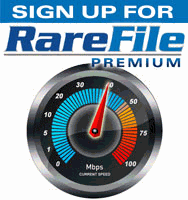


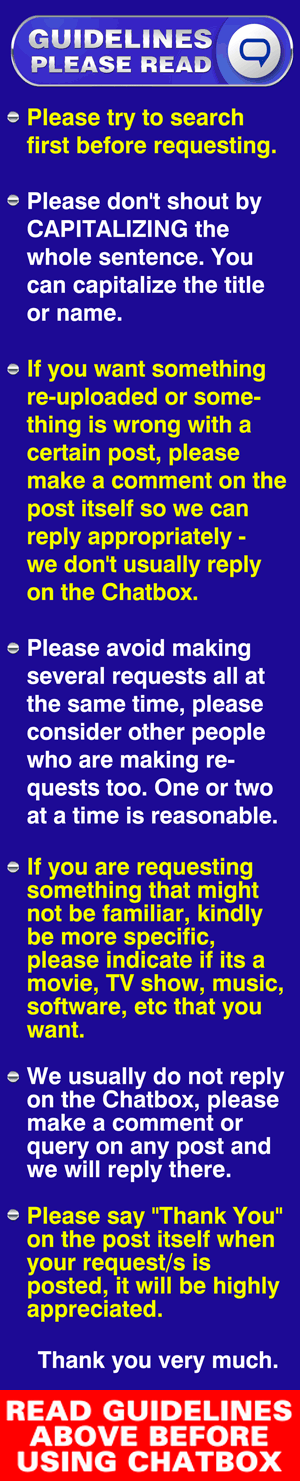

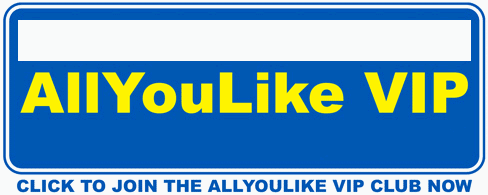
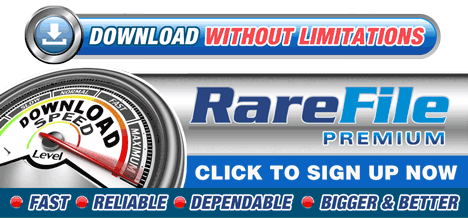
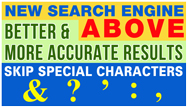
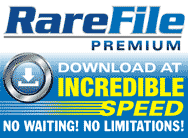

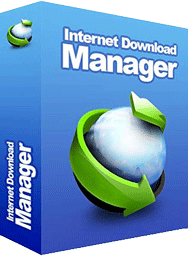
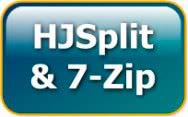



0 Response to this entry.